Organizing Projects and Parts
We provide many tools to help you organize your work. To best understand these features, let's review the primary objects used within our digital quoting platform—Projects, Quotes, Orders, and Parts.
Projects
Projects are folders that help you organize your Quotes and Orders. You can create as many Projects as you like, and they can be renamed or archived whenever you wish. You can also move your Quotes and Orders between Projects.
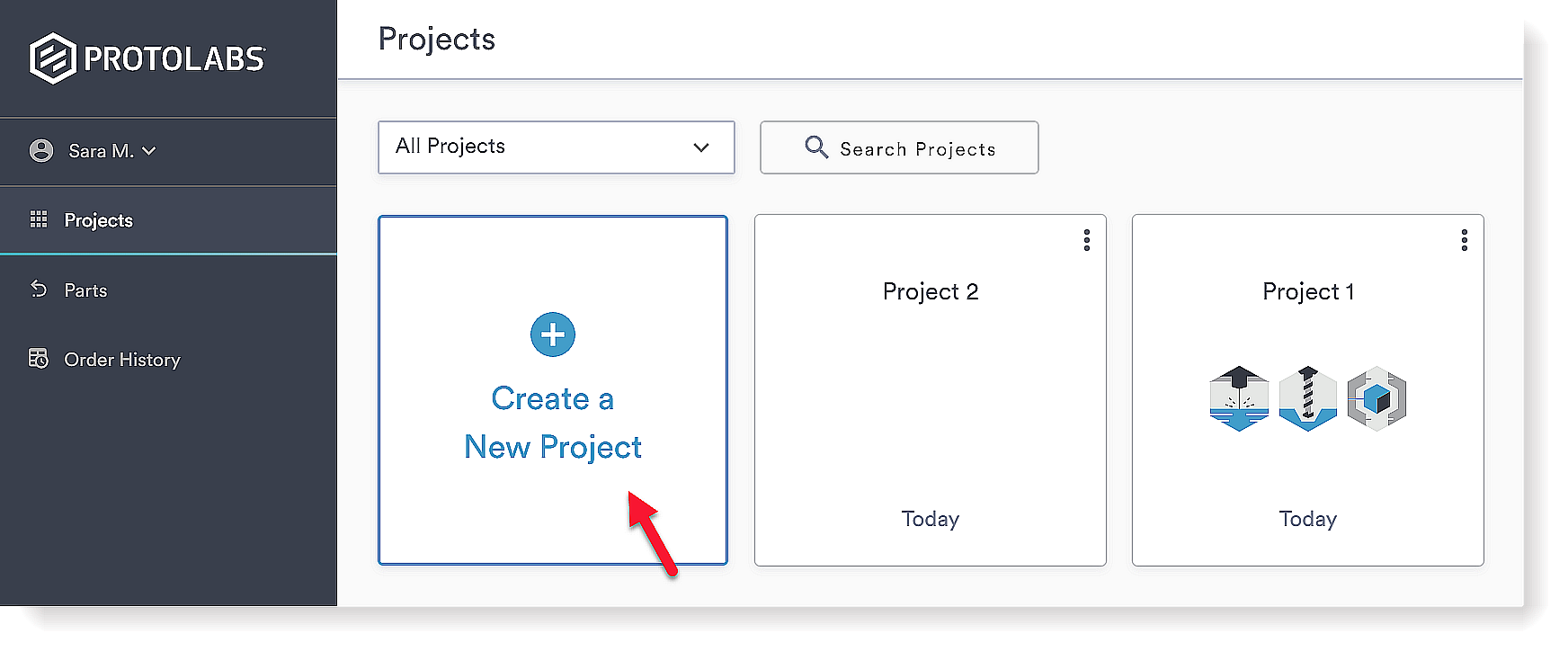
Click the vertical ellipsis to rename or archive a Project.
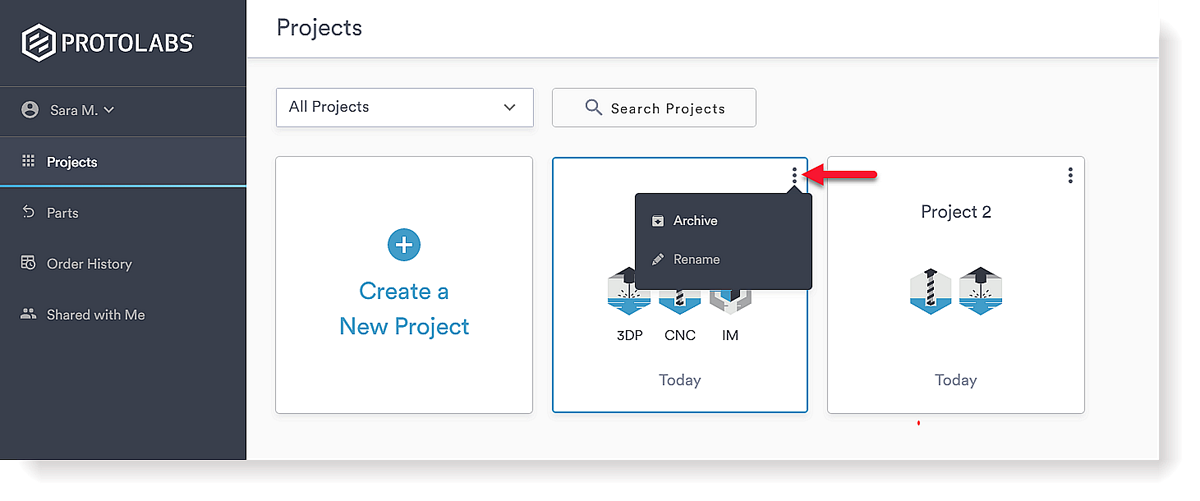
Quotes
Quotes are similar to shopping carts, with a key difference that you may have multiple quotes active at the same time. You can have many Parts within each Quote, but each Quote is limited to a single manufacturing service.
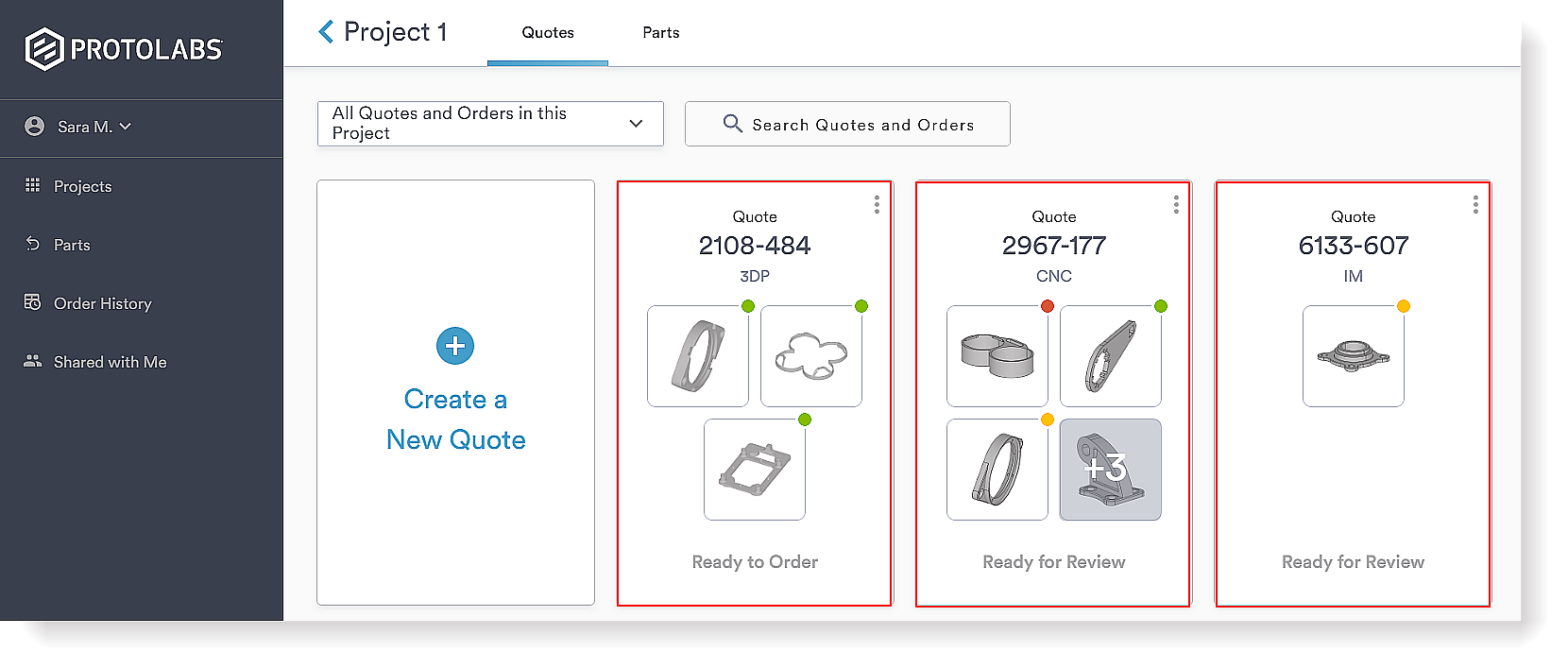
When a Quote is ordered, it transitions into an Order. The Quote number remains the same on the Order.
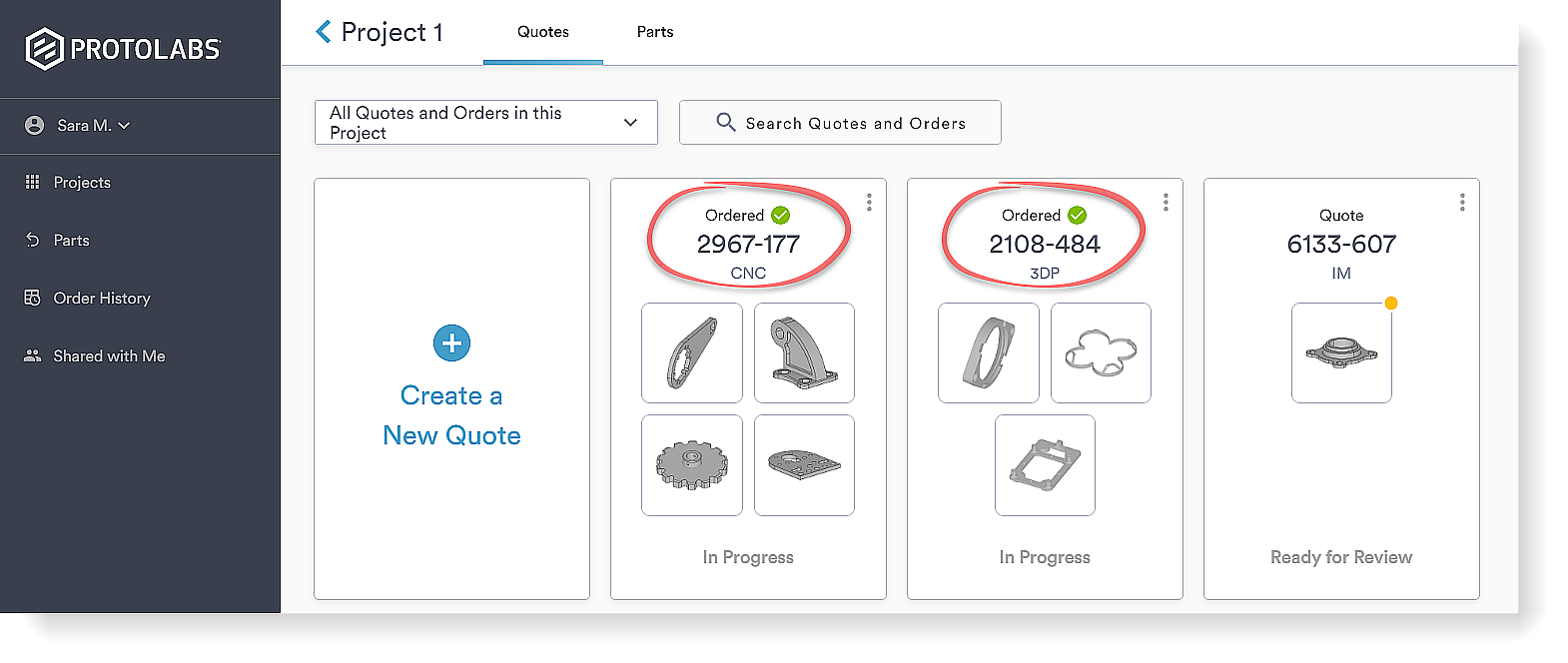
You can do a lot with your Quotes! Click on the vertical ellipsis to view your options.
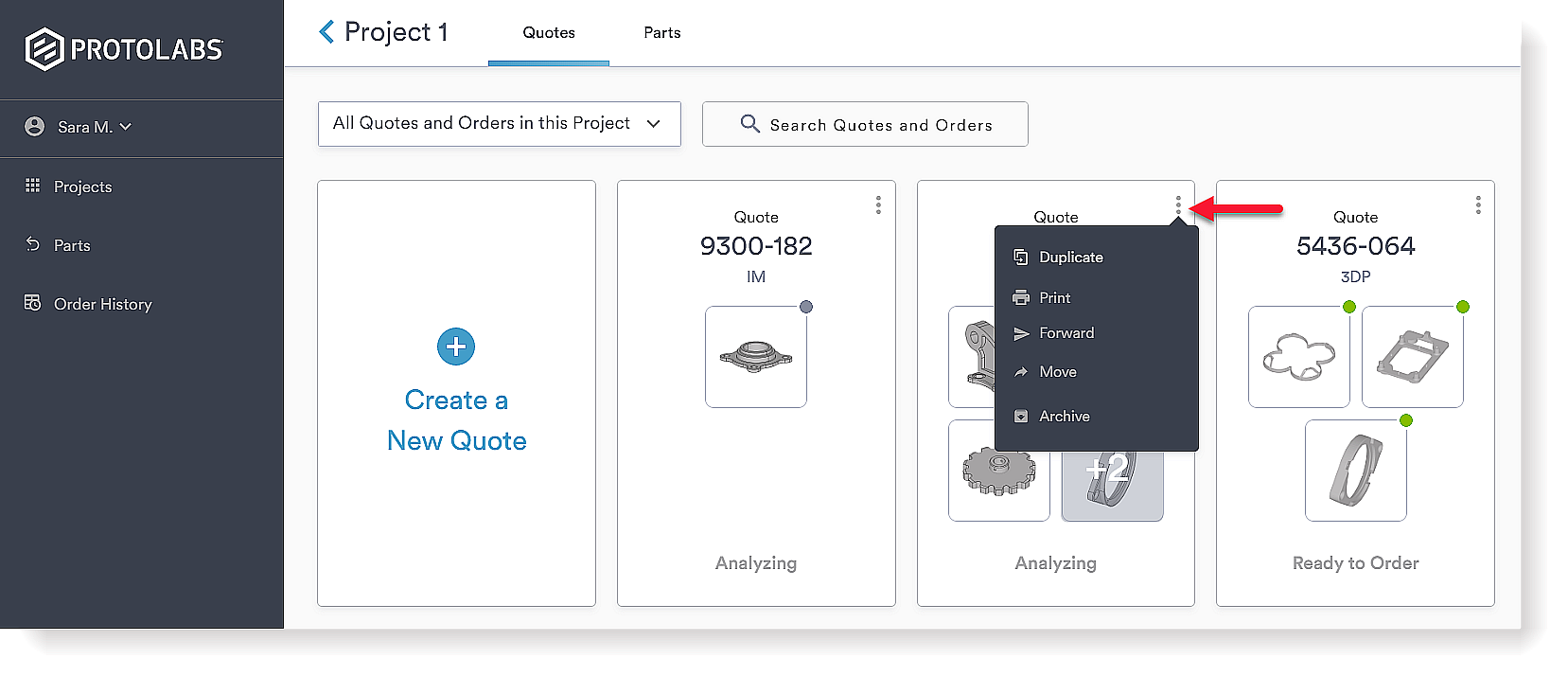
- If you Duplicate a Quote, it will copy all the Parts within the Quote into a new Quote.
- You can Print a Quote or save it as a PDF.
- Use the Forward option to share Quotes with others.
- You can Move Quotes between Projects.
- You can Archive/Unarchive Quotes.
Orders
Orders are simply Quotes that you, well, ordered. You can view your Orders from within your Projects or from your Order History to see current status, print a copy or save as a PDF, and reorder. The Order number is the same number that was on the originating Quote.
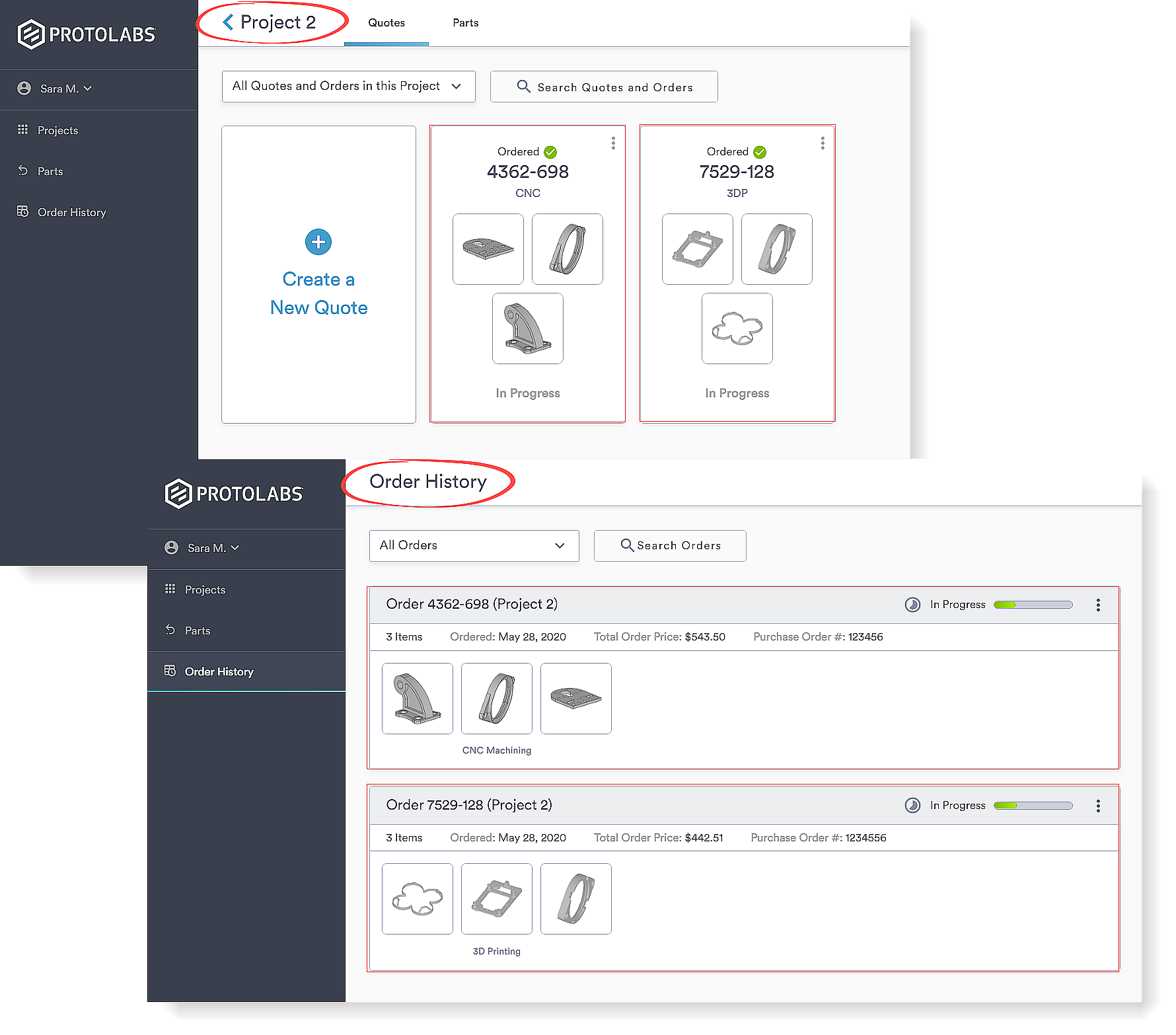
You can do a lot with your Orders! Click on the vertical ellipsis to view your options.
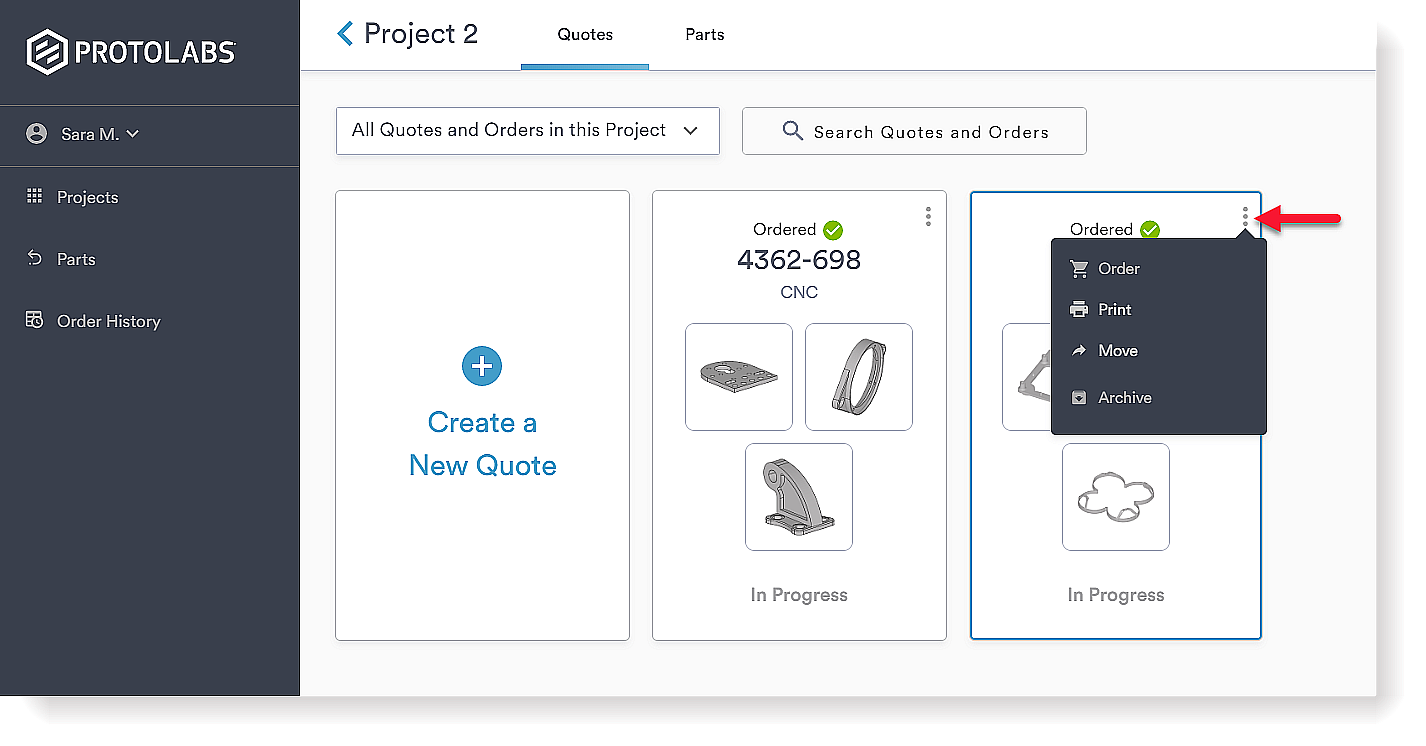
- Click Order to reorder all the parts in a past Order. Your Parts will be copied into a new Quote.
- You can Print an Order or save it as a PDF.
- You can Move Orders between Projects.
- You can Archive/Unarchive Orders within Projects.
Parts
Finally, the star of the show—your Parts! You can easily find your Parts, regardless of Project, using the Parts list found on the left navigation menu.
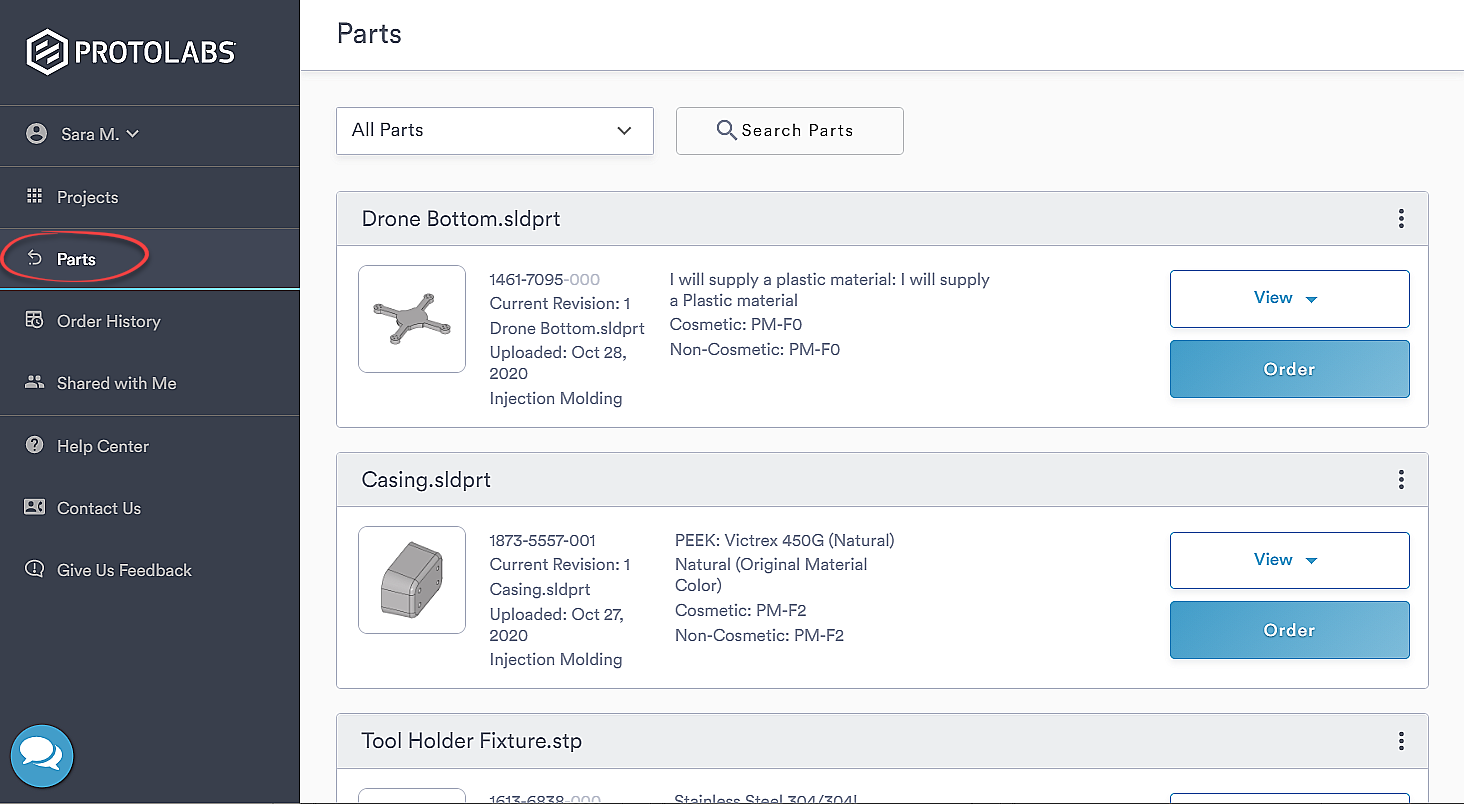
You can do a lot with your Parts! View the options underneath the View Analysis button.
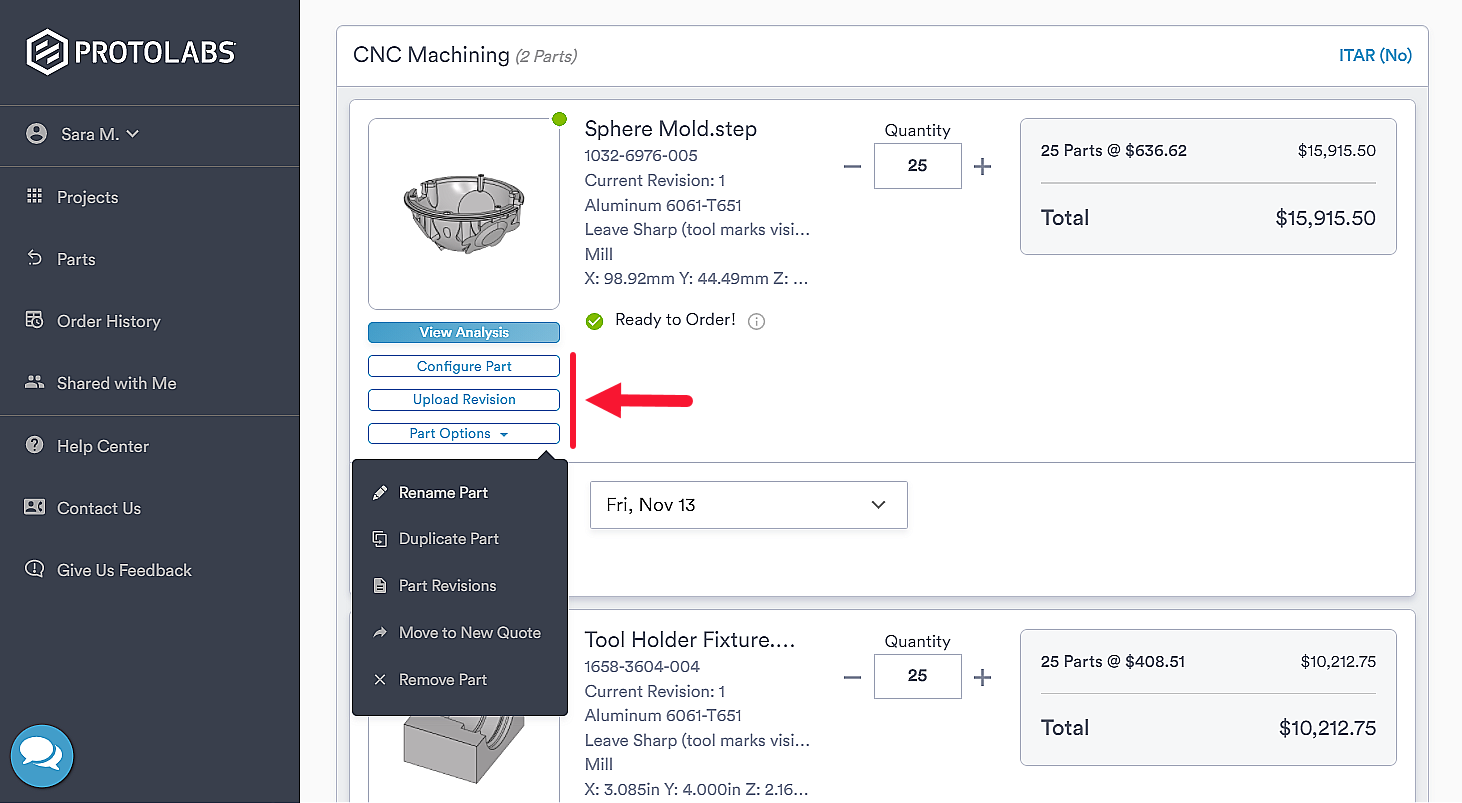
- Configure Part - Want to change the part material or finish? Go here!
- Upload Revision - Need to make some changes to your part? Upload your revised CAD file here.
- Rename Part - It's easy to rename your part. We will remember your original CAD file name.
- If you duplicate the part and rename it, each part may have a different name.
- Duplicate Part - Duplicate parts if you would like to order parts with different configurations.
- Part Revisions - This feature allows you to view your previous part revisions.
- Move to New Quote - Move your part to new or existing Quotes, or to a different Project.
- Remove Part - You may remove Parts from your Quote. No worries, it will be saved on the Parts page.
